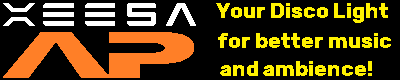 |

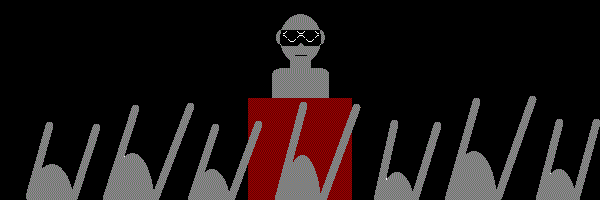
What is Xeesa AP?
Xeesa AP is a disco light software which creates better ambience by producing the different color of lights to the surroundings according to the music frequencies and loudness level in real-time. It uses the LED Projector or LED TV to project the lights to the dance floor or ceiling or event space you would want the crowd to be there. Xeesa AP is the first disco light software in the world which recognise, measure freqencies and loudness levels to determine the disco lights pattern and brightness in real-time.
Findings of Current Live Music Industry
Clubbing, Countdowns and Concerts are part of music enjoyment for the past few decades. We have been noticing the lighting system are not really synchronized with the music for the past decades. Most are either programmed turning patterns or timed flashing lights by machines/software which may not be linked to the music characteristic. Hence, it is not really real-time responding to the music sound like Bass sound(kicks, low sound), Mids sounds(vocals or instruments), High Transients(Crash,High Hats).
It will be nice if the bass punch/kick sound can flash the bass light to make the music feel livelier. Spectators/Fans/Clubbers will enjoy and engage to the music even more. We hope Xeesa AP will bring up your music's excitement and engagement to a higher level. We encourage singers, artist and live music professionals to use this to enhance your music experience to the music lovers out there.
Xeesa AP Advantages over Other Disco Lights
| Features | Xeesa AP | Others |
| Real-time Disco Light to Music Frequencies? | Yes, real-time according to the bass, mids, transients loudness | No |
| Complexity | Connecting the LED Projectors/TVs or Stage Large LED Display to HDMI splitter with a notebook and a USB audio Mixer | DMX Controller to control spot lights |
| Flexibility | It can be work on wall/ceiling TV/Projector and Stage large Digital Display ranges from home setup to commercial setups | Usually only stage, concerts |
Usage Features
| Available Ambience Patterns in Xeesa AP with example of Eurobeat music source
Suitable for DF(DanceFloor Projection), CL(Ceiling Ambience), ST(Stage Digital Wall Display) | |||
| Free and Pro Version | |||
Mix Cross (1) DF, CL |
Bass Only (2) DF, CL, ST |
Highs Horizon (3) DF, CL |
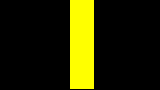
Vocal Vertical (4) DF, CL, ST |
Highs Vertical (5) DF, CL, ST |
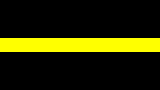
Vocal Horizon (6) DF, CL |
Mix Cross (7) DF, CL |
Vocal Box (8) DF, CL |
Highs Box (9) DF, CL |
Mix Box (10) DF, CL, ST |
||
Pro Version Only | |||
Vocal Cross (11) DF, CL |
Highs Cross (12) DF, CL |
Dual Cross (13) DF, CL |
Mix Horizon (14) DF, CL |
Mix Vertical (15) DF, CL, ST |
Vocal Stage (16) CL, ST |

Highs Stage (17) CL, ST |
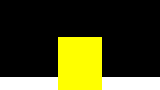
Mix Stage (18) CL, ST |
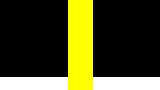
Mix Stage (19) CL, ST |
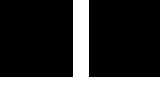
Highs Stage (20) CL, ST |
||
To flash the screen with red color overlay to the current patterns(for countdown / highlights / crowd screaming)
To flash the screen with red color overlay 20,40,60,80% to the current patterns(for countdown / highlights / crowd screaming)
Change Bass Color to Blue
Change Bass Color to Purple
Change Bass Color to Green
Change Bass Color to Red
Change Mode between Wave and Groove mode for frequency detection
Change Solo Color Flashing in Groove Mode to Gray(default for free version), light blue, light yellow, Light green
BassBoost to get Bass color depth by better sensitivity to bass frequency turning on or off
To show or no show status
To change ambience patterns
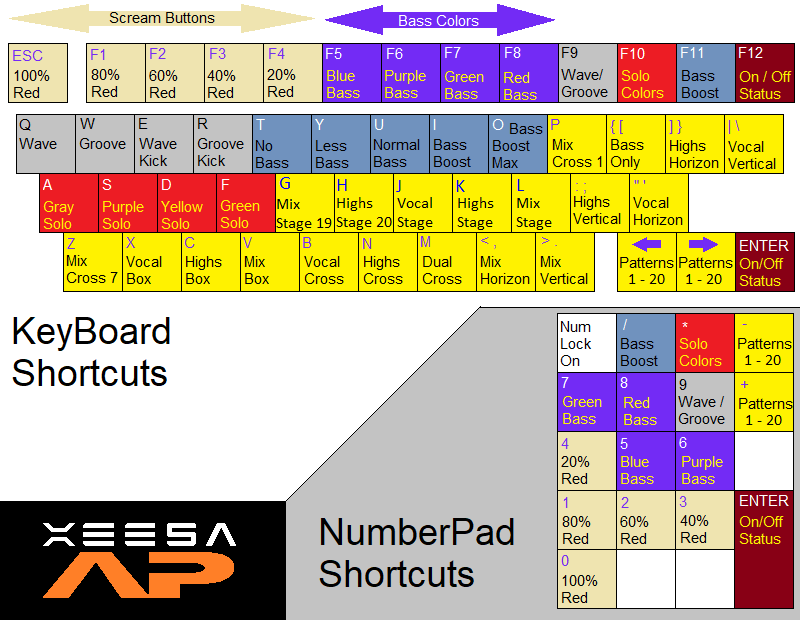
How it works?
It is using a PC to play music or via audio input source. The Xeesa AP software will run along in the PC and process the input or music source to get their audio data. The data will be measure according to the frequencies and loudness which will create the pattern on the display screen. The display screen will be shown to the LED projector/TV which can be tens or hundreds of them on the ceiling projecting the lights to the ground and crowd.
Suitable Usage and Applications
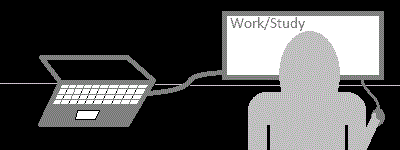
System Requirements
How to Setup?
Wave Mode(Default) For normal music/songs playing from online. Easy to use.
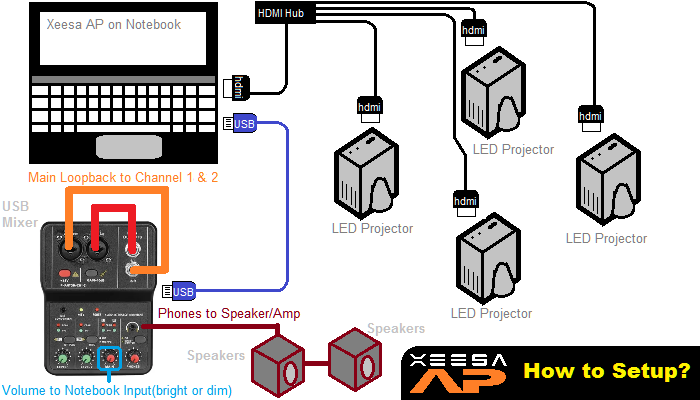
Groove Mode(For Professional) For concerts, music production with professional audio mixer using 4 x Auxs and 4 x 15 Band Frequency Graphic Equaliser units.
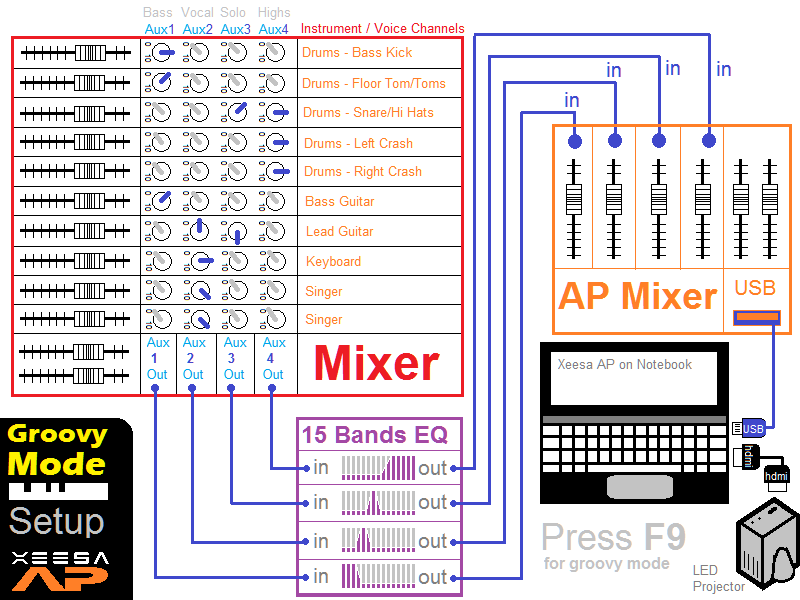
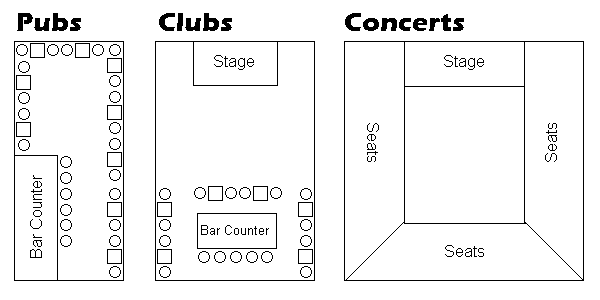
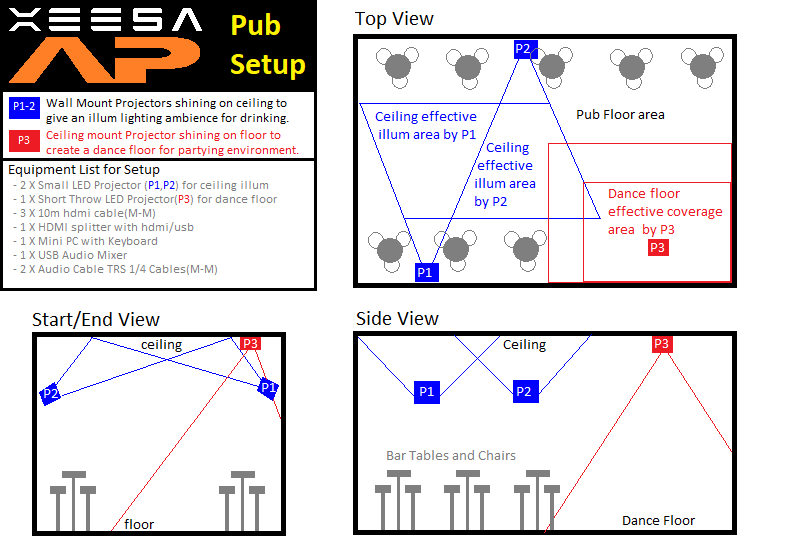
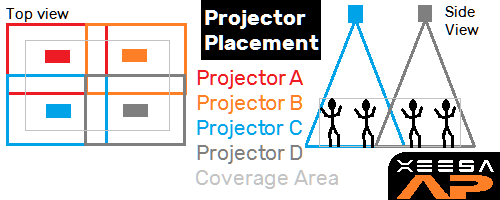
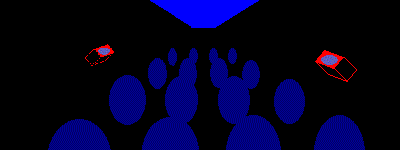
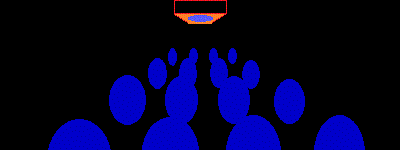
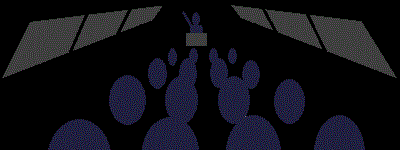
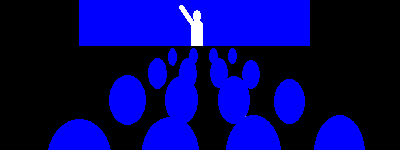
You will need to connect all the ceiling LED projectors/TV to a HDMI hub and then link to the PC/NB HDMI displaying out so that the Xeesa AP can broadcast the light effects.
For the sound input, you might need to get a USB mixer with 1 stereo input and 1 stereo output detected in the windows mixer/sounds. Usually your main/aux output from the DJ or Live Audio mixer will go to the input of the USB mixer so that the PC/Notebook will get the sound to process. Remember not to check->listen to your device as it can cause feedback loop sound.
For the display HDMI out, this screen will be the primary screen(1) which will be occupied by Xeesa AP. You may move the song player(live radio, windows media player, youtube on Google chrome/MS Edge browser) or DJ mixing software tool on the secondary display screen(2) which can be your notebook/tablet screen or PC monitor.
You may visit our showroom TestThenBuy.com in Singapore(South East Asia) to test out on the showcase. You can help yourself on the number pad on the pillar for the modes and functions.The showcase version is Xeesa AP Pro Trial.
Showroom Location: 11 Sin Ming Rd #B3-09 Unit 7, Thomson V Two (Singapore 575629).
Map: View Google Map
Showcase hours: 9pm - 10pm Daily including Public Holidays.
How to get there?
Bus : 52, 130, 132, 162, 163, 165, 166, 167, 410, 855, 980
MRT Station : Upper Thomson MRT Stn(Exit 3 @ Jln Keli. Walk 2 mins along Upp Thomson Rd Shophouses[Passing Crispy Prata Shop]. Cross Jalan Todak and turn left, you will see Thomson V Two Condo & Shops)
Drive :
From West : PIE-> Lornie Rd -> Upp Thomson Rd -> Sin Ming Rd
From East : Bartley Rd -> Bradell Rd -> Upp Thomson Rd -> Sin Ming Rd
From South East : PIE -> Thomson Rd -> Upp Thomson Rd -> Sin Ming Rd
From South : CTE -> Braddell Rd -> Upp Thomson Rd -> Sin Ming Rd
From North : SLE -> Upp Thomson Rd -> Sin Ming Rd
From NorthEast : CTE -> Braddell Rd -> Upp Thomson Rd -> Sin Ming Rd
Basement Parking : Thomson V2 @ $2.00 per hour from 6am-6pm, $4.50 per entry from 6pm-12mn, $10 per entry from 12mn-6am Daily (Max Height: 2.1M). Grace Period Free Parking for 10 mins. Alternative parking will be at HDB or Private Estate Parking Opposite Thomson V Two.
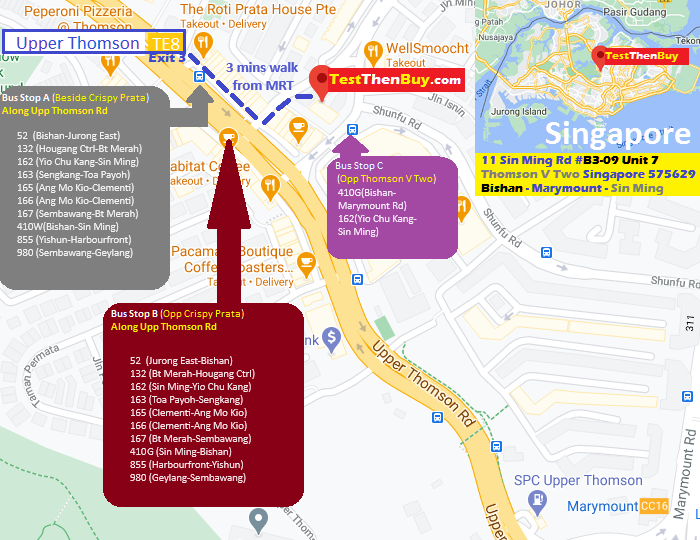
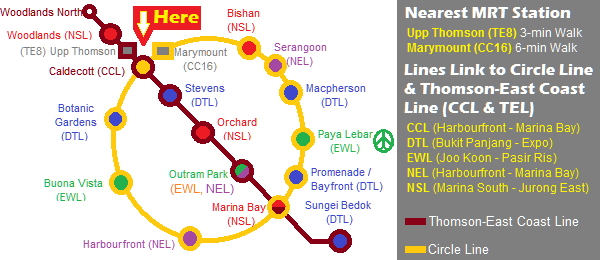
Download Xeesa AP Free Version 1.9
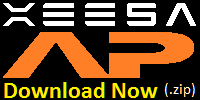
Download Here(.zip file format) for Windows 10/11 Operating System. Unzip and run the installer.(You might need to turn off windows defender->virus and threats in the windows security settings due to windows is blocking downloaded .exe files)
FAQ
Why is there no light output from the projector?
Check the LED projector/TV is connected, Check the Audio input is defaulted to the Stereo Mix. Usually Lenovo, Asus notebooks have this(Windows 11 23H2/24H2 Version onwards). Make sure you enable the stereo mix input and make it as default audio input device. The volume levels are set to 50% on the main output and input to have a dynamic colors change. Suitable for small parties or personal usage with just a notebook connect to a portable speaker or PA system at lecture theatre/rooms, classrooms, chalets, resorts.
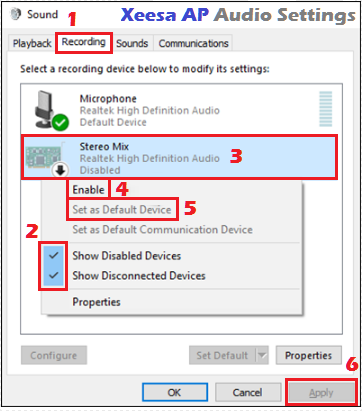
If you do not have Stereo Mix input due to audio device limitations or stereo mix missing after patching, you may use the USB mixer(Under the Advance Audio Settings in Windows). Recommend to disable the other audio device in the Device Manager to prevent the other audio device becoming default audio device. Recommend to use the following USB setting below which you can buy online or buy from our showroom which is the starter kit. Preferred for better flexible usage like turn down the colors by turning down the channel fader/node. Able to control output volume to speakers/amplifier easily too. More for countdowns, clubs, stage and concerts usage with mixing console table

Example of an USB audio mixer(Eg; Teyun Q12/A4) to route the computer sound back to the USB audio mixer input to let the computer to process the audio input again. Best is to use those USB mixer with EQ settings(eg; Teyun A4 as it has low to tweak bass, high EQ to tweak high freqs)
Seems I cannot run the installer in windows after downloaded. How do I enable it to install?
Due to Windows Security, some applications are blocked and prevented to install. You may try turn off the windows defender (virus and threat protection->real-time protection in the windows security settings section). Remember to turn on the Windows Defender virus and threat protection->real-time protection again after installation.
What is the best display settings for display?
16:9 or 3:4 ratio for both LED projector/TV and NB/PC, refresh rate will be good at 100hz although the 60hz works too. Maximum resolution is 1920 x 1080.
How many projectors needed for a pub or small club?
If you have narrow paths or long rectangular shape. You may put a row horizontal around 4-8 LED projectors/TV. If you have a square shape, you may put around 3 x 3 LED projectors or 2x2 for a small dance hall like 3m x 3m size. For large countdowns or concerts, it can be hundreds of LED projectors/TV
Is the projector light harmful to eyes?
As the projector is shinning towards the ground, lesser projection to the eyes. It is very safe to use LED projector for this purpose
Is it good to push up full volume of the mixer input?
As the software performs better with more dynamic range, hence it will be good to set at a level that the vocal or highs bar can flash from narrow to wide range and the bass from black to blue. Best is not to push to full volume as it project or LED TV will flash only blue and the full vocal or highs bar which have less movements for excitement. Best is set at mid-level for the channel. If you need more blue showing up, you may increase the low freqency EQ from the channel.
Can I remove the vocal sounds lights(Yellow light)?
Yes, you may do a mouse left click to toogle the modes (All Sounds->Bass Only->Bass+Highs->Bass+Vocals->All Sounds). Around 10 modes for free, 16 modes for Pro, toggle by left clicking the mouse.
Can I make it to a Music Video(MV) using Xeesa AP?
Yes. Just use a screen capture software to capture the primary screen. Remember to delay the music track around 5-10 secs as there is a Xeesa AP logo in the screen for the first 5 seconds. Once capture done, you may import the video to your video editor. You can add another layer of lyrics layer after your captured video and audio track. Then you can make it to your own MV with Xeesa AP disco patterns effects in it.
Should I use the default Wave mode or Groove mode?
Hilly mode would be the average music will sense to be. You may use Groove mode for more flexibility if you can manage your channels to aux to have better performance. Advantage of Groove mode is there are 4 colors flashing out due to the additional of solo frequency as compared to Wave Mode which it have only bass,mid,hi. No harm using Groove mode if you are fresh to Xeesa AP as it is friendly to beginners too. You can toggle the 2 modes by pressing F9
How do I exit Xeesa AP?
You can do a right click->Click Yes to exit Xeesa AP. It will close the app.
Free License
The free version is only free for smaller groups not more than 100 pax, free for education/healthcare purpose to treat patients. You may use it in small pubs, clubs, concerts, shows or any other commercial purpose too as long is within 100 pax capacity with unlimited period.
The pro trial version is for any professionals who wants to try the pro version functions at within the 100 pax capacity for upto 1 hour usage. It can be used for small countdowns, parties too.
If any professionals who need pro functions, control and more pax crowd with unlimited usage, you may consider upgrade to Pro version.
| Features | Free Version | Pro Trial Version | Pro Version |
| Real-time Disco Light Ambience Patterns | 10 x 4 Bass Color | 20 x 4 Bass Colors | 20 x 4 Bass Colors |
| Bass Colors | Blue,Purple,Green,Red | Blue,Purple,Green,Red | Blue,Purple,Green,Red |
| Mode of Frequency Detection | Wave and Groove | Wave and Groove | Wave and Groove |
| Scream Button | 100% red flash | 20%,40%,60%,80%,100% red flash |
20%,40%,60%,80%,100% red flash |
| Groove Mode Solo Frequency Color | Gray | Light Gray, Purple, Green, Red | Light Gray, Purple, Green, Red |
| BassBoost Button | Yes | Yes | Yes |
| Xeesa AP Logo Appearance | Every 5 mins | Every 5 mins | 1 time only at startup |
| Usage | Unlimited | Upto 1 hour | Unlimited |
| Price | Free. Upto 100 Pax crowd | Free. Upto 100 Pax crowd |
Xeesa AP Pro Version License Purchase
Payment over at Secured website(Stripe payments)
Xeesa AP Pro Version Upto 200 Pax Crowd @ US$69.00
Xeesa AP Pro Version Upto 2,000 Pax Crowd @ US$599.00
Xeesa AP Pro Version Upto 20,000 Pax Crowd @ US$4999.00
Xeesa AP Pro Version Unlimited Pax Crowd @ US$9999.00
We will send you the license key via email stated in the payment details
You may contact us via whatsapp if you have enquiry here.

Fixes and Improvements
2025-01-15 Updates on Version 1.9
2024-12-31 Updates on Version 1.8
2024-12-25 Updates on Version 1.7
2024-11-25 Updates on Version 1.6
2024-10-23 Updates on Version 1.5
2024-09-25 Updates on Version 1.3
2024-09-10 Updates on Version 1.1
Other Services
